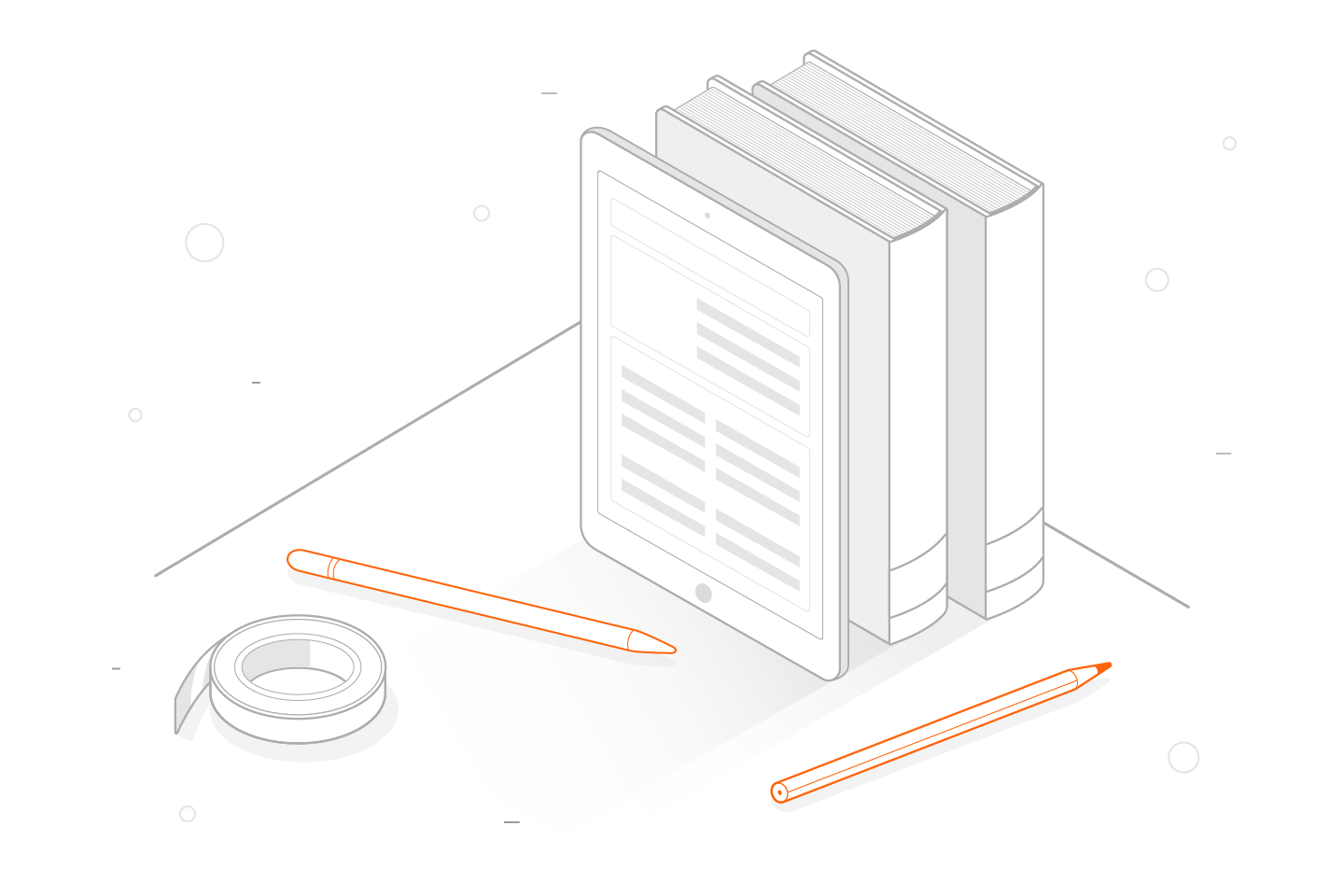QueueMetrics Training online course is designed to rapidly guide you through installation and basic configuration. Key reporting concepts are introduced and explained.
The course is example-based, with a focus on the practical knowledge required to successfully monitor your Asterisk PBX based call-center, create accurate real time and generate historical reports. Though some time is given to metrics explanation and theory, we've also included a lot of helpful information and examples.
The training course includes:
- 16 chapters
- 5 hours of content
- question-answer section at the end
- Install the proper chat system for the remote connection with the teacher
- QueueMetrics software must be also installed before the course begins
Up to a maximum of 4 people can attend a single session, for larger sessions you need a separate course.